Implementing Two Way Binding & Event Handling in React
- Pushp Raj
- Sep 25, 2023
- 7 min read
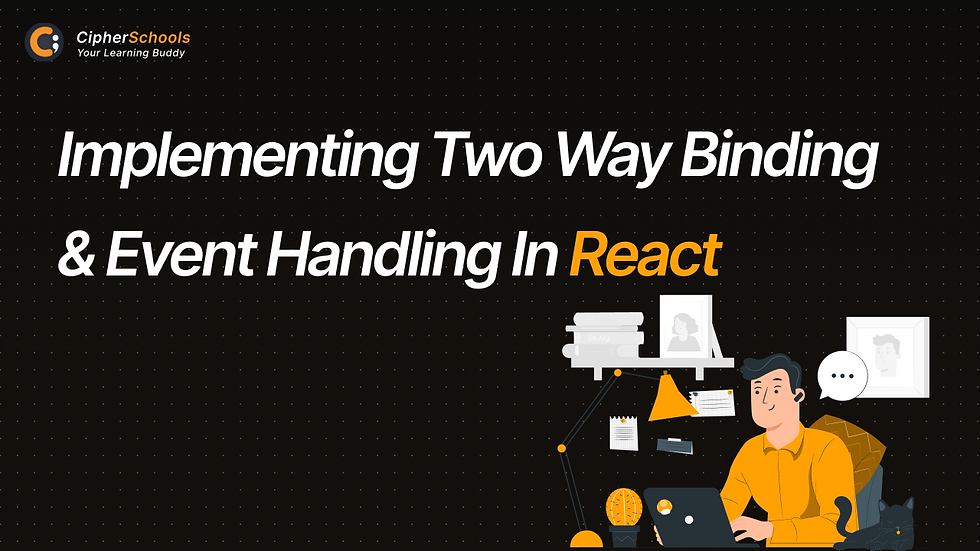
Getting User Input in React
User input is a fundamental aspect of many web applications. In React, you can easily create various user input elements to gather data from your users. In this article, we'll explore how to create and work with different user input elements, such as text inputs, checkboxes, radio buttons, select dropdowns, and textareas.
Creating User Input Elements
1. Text Input
- Text inputs are used for capturing single-line text data.
- Create them using the `<input>` element with the `type` attribute set to "text".
- Implement controlled components to manage their values efficiently.
2. Checkbox
- Checkboxes allow users to select one or more options from a list.
- Create checkboxes with the `<input>` element and set the `type` attribute to "checkbox".
- Use the `checked` attribute to control their state.
3. Radio Buttons
- Radio buttons are used when users need to select a single option from a group.
- Implement radio buttons with the `<input>` element and set the `type` attribute to "radio".
- Group them using the `name` attribute.
4. Select Dropdowns
- Select dropdowns provide a list of options for users to choose from.
- Create dropdowns using the `<select>` element and `<option>` elements for each choice.
- Use the `value` attribute to control the selected option.
5. Textareas
- Textareas are used for capturing multi-line text data, such as comments or descriptions.
- Create textareas with the `<textarea>` element.
- Control their content with the `value` attribute.
Handling Events in React
Handling events is an integral part of creating dynamic and interactive user interfaces in React. In this article, we will delve into event handling in React, explore common event types like `onClick` and `onChange`, and discuss best practices for effective event handling in your applications.
React provides a unified way to handle events across different browsers and devices. Event handling in React involves attaching event listeners to components and executing specific functions when events occur. Here is a brief overview of the process:
1. Attach Event Listeners
- Use React’s synthetic event system to attach event listeners to components.
- Commonly used events include `onClick`, `onChange`, `onSubmit`, `onKeyDown`, and more.
2. Define Event Handlers
- Create functions to handle events. These functions will be called when the specified event occurs.
- Event handlers are typically defined within the component class.
3. Update Component State
- Often, event handling involves updating the component’s state to reflect changes caused by user interactions.
- Use the `setState` method to update the state based on event data.
Common Event Types
React supports various event types, each serving a specific purpose in web development. Here are some of the most used event types:
- onClick
- Used for handling clicks on elements like buttons and links.
- Executes a function when the element is clicked.
- onChange
- Essential for handling changes in input elements like text inputs, checkboxes, and select dropdowns.
- Fires when the user interacts with the input.
- onSubmit
- Associated with form elements.
- Executes when the form is submitted, often used for form validation and data submission.
- `onKeyDown`, `onKeyUp`, `onKeyPress`
- Capture keyboard events.
- Useful for creating keyboard shortcuts and handling user input.
Event Handling Best Practices
Effective event handling is crucial for maintaining a clean and maintainable codebase. Here are some best practices to consider:
1. Use Arrow Functions: When defining event handlers, use arrow functions to bind the function to the component instance.
2. Avoid Inline Functions: Minimize the use of inline functions as event handlers, as they can lead to unnecessary re-renders.
3. Destructure Event Data: When accessing event data, destructure it to make the code cleaner and more readable.
4. Separate Concerns: Keep event-handling logic separate from rendering logic to improve code organization.
Two-Way Binding in React
Two-way binding is a powerful concept that allows data to flow seamlessly between the user interface and the application's data model. In React, it enables real-time synchronization between user input elements and the underlying data. In this article, we will explore two-way binding, understand its principles, learn how to implement it in React, and discuss its benefits and drawbacks.
Understanding Two-Way Binding
Two-way binding is a bidirectional data flow mechanism that ensures changes in the UI elements are reflected in the application's data model and vice versa. Here's how it works:
1. UI Element Updates: When a user interacts with an input element (e.g., a text input or checkbox), changes are immediately reflected in the UI.
2. Data Model Updates: Simultaneously, these changes are also reflected in the application's data model.
3. Real-Time Synchronization: Any modifications in the UI or data model are instantly synchronized, creating a seamless user experience.
Implementing Two-Way Binding in React
Achieving two-way binding in React can be accomplished by following these steps:
1. State Management: Utilize React state to store and manage the data that needs to be bound bidirectionally.
2. Controlled Components: Create controlled components by binding the value of input elements to state variables.
3. Event Handlers: Attach event handlers (e.g., onChange) to input elements to capture user interactions.
4. Update State: Inside the event handlers, update the state with the new values from the UI elements.
5. Render Data Dynamically: Render data from the state within the UI elements to ensure the UI reflects the current state.
NOTE:
Two-way binding offers several advantages, but it also comes with some limitations:
Benefits:
1. Real-Time Updates: Provides a responsive user experience with immediate feedback.
2. Simplifies Data Handling: Eases the process of managing and updating data between UI and the application.
3. Enhanced Productivity: Reduces the boilerplate code needed for manual data synchronization.
Drawbacks:
1. Complexity: Two-way binding can introduce complexity, especially in large applications, making it harder to trace data flow.
2. Performance Overhead: Continuous updates between the UI and data model can impact performance if not optimized.
3. Debugging Challenges: Debugging bidirectional data flow issues can be challenging.
Adding Forms to Your React Application
Forms play a crucial role in web applications for capturing user input, conducting surveys, and performing various actions. In this article, we'll explore how to build forms in React, covering form elements and structure, controlled vs. uncontrolled components, and form validation. Additionally, we'll delve into handling form submissions, including preventing default behavior, submitting forms in React, and best practices.
Building Forms in React
Form Elements and Structure:
1. When building forms in React, start by creating a <form> element.
2. Inside the form, include various input elements like text inputs, checkboxes, radio buttons, and select dropdowns.
3. Properly structure your form using HTML elements such as labels, fieldsets, and legends for accessibility and user-friendliness.
Controlled vs. Uncontrolled Components:
1. Controlled components are React components where the value of the form elements is controlled by React state.
2. Uncontrolled components, on the other hand, let the DOM handle the form element's state.
3. Understanding when to use controlled or uncontrolled components is essential for effective form handling.
Form Validation:
1. Implement form validation to ensure that user input meets specific criteria or constraints.
2. Use JavaScript functions to validate input fields and provide meaningful error messages.
3. Leverage React's state and conditional rendering to display validation errors.
Handling Form Submissions
Preventing Default Behaviour:
When users submit a form, the default behavior of the browser is to refresh the page.
Use the prevent Default method in your event handler to prevent this default behavior, allowing you to handle the form submission in your React application.
Submitting Forms in React:
Create a submit handler function that handles the form submission.
Within this function, you can access and validate form data, perform actions like making API requests, and update the application state.
Form Submission Best Practices:
1. Keep your form submission logic separate from your rendering code to maintain clean and maintainable code.
2. Provide feedback to users after form submission, such as success messages or error notifications.
3. Implement loading indicators to inform users that the submission is in progress.
Navigating Your React Application with React Router
Routing is a fundamental aspect of single-page applications, allowing users to navigate between different views or pages without full page reloads. In this article, we'll explore routing in React using the popular library React Router. We'll cover why React Router is essential, how to set it up, create routes, and navigate between them effectively.
Introduction to React Router
Why Use React Router?
React Router is a widely adopted library for handling routing in React applications.
It enables the creation of single-page applications (SPAs) with multiple views, providing a smoother and more dynamic user experience.
With React Router, you can maintain the application's URL while rendering different components based on the URL.
Setting Up React Router:
Begin by installing React Router via npm or yarn.
Configure routing by wrapping your application with the BrowserRouter or HashRouter component.
Define routes using the Route component, specifying the path and the component to render.
Creating Routes
Route Configuration:
Configure routes in your React application by defining routes using the Route component.
Each Route component associates a URL path with a React component to render when the path matches.
You can nest Route components to create complex route structures.
Nested Routes:
Nested routes allow you to create hierarchical views within your application.
By nesting Route components, you can create layouts that contain multiple child components with their own routes.
Route Parameters:
Route parameters are dynamic parts of the URL that can change.
Use colon notation (: parameter) in the route path to capture values and pass them as props to the routed component.
Route parameters are powerful for creating dynamic, data-driven views.
Navigating Between Routes
Link and NavLink Components:
Use the Link and NavLink components to create navigation links.
The link allows you to navigate to different routes without a full page reload.
NavLink adds styling to the active link based on the current route.
Programmatic Navigation:
React Router enables programmatic navigation using the history object.
You can push, replace, or go back in the navigation history programmatically using functions provided by React Router.
Redirecting Users:
Redirect users to a different route using the Redirect component.
This is useful for handling scenarios like authentication checks or URL aliasing.
Interacting with Third-Party APIs in React
In modern web development, it's common to integrate third-party APIs to fetch data and enhance the functionality of your React applications. This article explores the process of interacting with third-party APIs in React, covering making API requests, handling responses, and effectively displaying API data.
Making API Requests
Fetching Data with Fetch:
1. The fetch API is a built-in JavaScript method for making HTTP requests.
2. In React, you can use fetch to send GET, POST, or other HTTP requests to third-party APIs.
3. Handle the promise returned by fetch to access and process API data.
Using Axios for API Requests:
1. Axios is a popular third-party library for making HTTP requests in React applications.
2. It simplifies the process with a more user-friendly syntax and built-in features like request cancellation and response interception.
3. Install Axios via npm or yarn and use it to send requests to APIs.
Handling API Responses:
1. API responses typically come in JSON format.
2. Extract data from API responses, handle errors, and convert the data into a usable format (e.g., JavaScript objects or arrays).
3. Ensure proper error handling to gracefully manage failed requests.
Displaying API Data
Rendering Data Dynamically:
1. Once you've obtained data from the API, you can render it dynamically in your React components.
2. Map over arrays of data to create lists or tables, and use JSX to display the data in your UI.
Conditional Rendering:
1. Implement conditional rendering to display different UI elements based on the API data or its state.
2. For instance, show loading spinners or error messages when necessary.
Handling Loading and Error States:
1. Provide a smooth user experience by handling loading and error states.
2. Show loading indicators while waiting for API responses and display meaningful error messages when something goes wrong.
Read Also – ReactJS - Components and Props



Comments